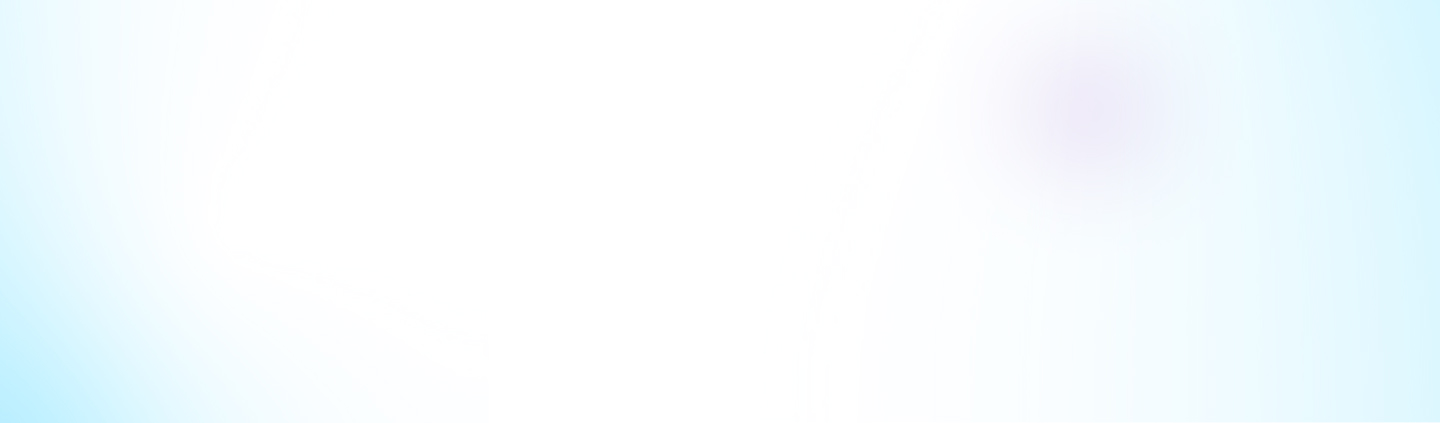To set up Okta SSO, follow the instructions given below.
Alternatively, you may book a call with us, and we’ll be happy to walk through the setup with you.
Be sure to invite your Okta Admin.
1. Requirements
Admin access to an Okta org
2. Supported Features
Service Provider (SP)-Initiated Authentication (SSO) Flow - this authentication flow occurs when the user attempts to log in to the application from Parmonic.
User Federation, role management, etc. are not supported. Users and their Parmonic roles will still need to be managed from the Parmonic settings page.
3. Configuration Steps
- In Okta, Go to Applications → Browse App Catalog, and search and add Parmonic.
Link to Parmonic's App on Okta Integration Network - Assign the users or groups that should be able to log into Parmonic.
- Go to the Parmonic App → Sign On tab and note of the Client ID and Client Secret.
- Contact support with the following information:
- Okta Domain (looks like acme.okta.com)
- Client ID
- Client Secret
5. You will be provided with your Parmonic Account ID.
Enter this value in Okta Parmonic App → Sign On tab → Edit → Advanced Sign-On Settings → Account ID field.
4. Logging Into Parmonic Using Okta
Once the Otka SSO is setup, users of the Parmonic account can login as usual:
- Go to https://go.parmonic.com
- Enter the email address
- Login with Okta
5. Notes
Once enabled, users can only log into the Parmonic account through Okta. Old passwords will no longer work for existing users.